The following set of instructions will be relevant for those with a mac laptop that already has a webcam built into the top of the screen. It shouldn't be that difficult to apply these instructions to other computers though, with comparable photo applications and an attached webcam.
3. Now, open your settings by clicking the Apple logo in the top left corner of your desktop (Mary's pointing to the apple above).
4. Select system preferences from the drop-down menu.
5. Select desktop & screensaver, then click on the screensaver tab (orange arrow below, wait till later for the green arrow).
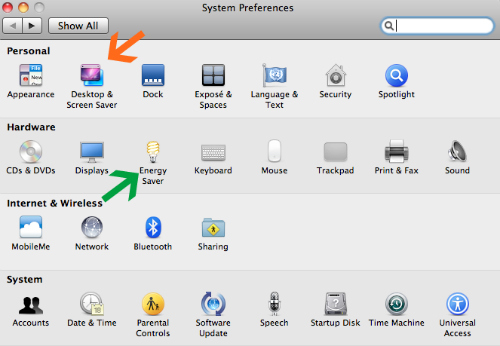
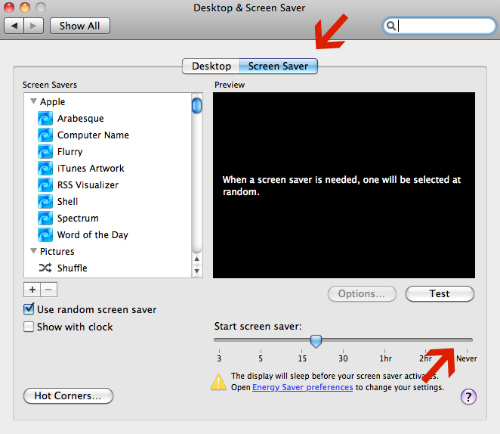
6. Move the dial at the bottom to never (pictured above).
7. Go back to system preferences screen and select energy saver (green arrow from image before last — I told you to wait for it).
8. Move both dials (computer sleep and display sleep) to never (pictured below).
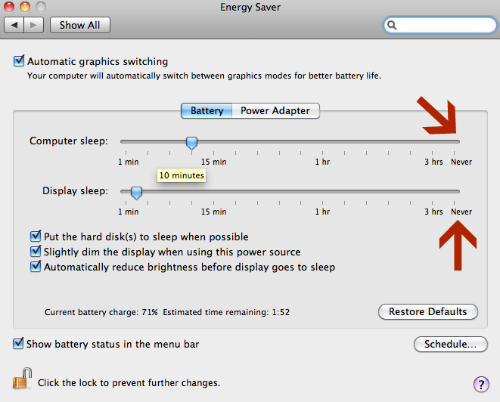
9. Now that your settings are ready to go, go back to Photobooth and test video taping to ensure you have the right area of coverage.
10. Make sure your computer is hooked up to a charger so it won't die in the middle of your video.
11. Place laptop in area of home you wish you video and let her roll.
12. When finished filming, make sure to revert back to your original settings to save your battery life moving forward.
Now that you've got your raw video footage, hopefully you will be pleasantly surprised with your findings like we were with Basil! If you want to share your findings, you can edit your video using a video editing application — we went with iMovie editor.
....aaaaannndddd once more for laughs?


That video is priceless!!! Put it on Youtube!!!!
ReplyDeleteThanks Howard! We put it on Youtube and it seems to be getting some hits - I guess it wasn't only just funny to us!
DeleteThat was hysterical! I would love to attempt that with my dog....the editing was perfect!
ReplyDeleteNathalie
We certainly had a lot of fun with this and so glad you liked it Nathalie! We're glad we had some funny footage without and terrible findings!
DeleteThank you for the great info, I can't wait to try it out :)
ReplyDeleteLet us know if it works, Angie!
DeleteThis was awesome! I can't stop laughing....
ReplyDeleteThanks Shaneya - this video cracks us up too. We need to film him again since we recently came home to a blanket with a hole in the middle of it! The shame!
Deletewhat is photo booth where can I download it from ?
ReplyDeleteWill my computer crash if I film for 14 hours non stop using Photo Booth?
ReplyDelete